RenderThrottleIray: Difference between revisions
No edit summary |
|||
| (12 intermediate revisions by the same user not shown) | |||
| Line 1: | Line 1: | ||
[[Image:BuyNow.jpg|right|link=http://www.daz3d.com/render-throttle-for-iray]] | |||
[[File:RenderThrottle-icon91.png|link=]] | |||
= Stop Wasting Time--Start Rendering With RenderThrottle for Iray! = | |||
RenderThrottleIray is a render optimization preset manager add-on for Iray in DAZ Studio. | |||
RenderThrottle provides a '''new preset type''', one for DrawSettings, then allows you to apply a DrawSettings Preset, a RenderSettings Preset, and switch Draw Style with a single click! | |||
RenderThrottleIray introduces an exciting new workflow by allowing you to quickly switch between responsive interactive viewport renders, and final quality offline rendering with a '''single click'''. '''Interactive Lo'''; and '''Interactive Med''' Presets start an Interactive Viewport render with low Max Samples; which will keep you from killing your computer while getting interactive feedback from Iray. The '''Render Hi''' preset will give you a beautiful high quality render (but you will have to wait). | |||
With RenderThrottle, you can use optimized Iray Draw Settings for quick feedback while editing materials, cameras or lights and then with a single click, kick off a final quality render. | |||
Stop wasting time--Get the most out of Iray, and start rendering with RenderThrottle for Iray! | |||
= User Guide = | = User Guide = | ||
{{#ev:youtube|WxoMiCLObns}} | |||
== Installing Actions == | == Installing Actions == | ||
| Line 35: | Line 45: | ||
# The Interactive or offline render is started | # The Interactive or offline render is started | ||
;Interactive Lo: Most responsive Viewport rendering (low Max Samples). | ;Interactive Lo: Most responsive Viewport rendering (low Max Samples; Interactive Mode). | ||
;Interactive Lo: Medium quality Viewport rendering. | |||
;Interactive Hi: Hi quality Viewport rendering. | ;Interactive Hi: Hi quality Viewport rendering. | ||
;Render Lo: Lo quality render (close to DS defaults). | ;Render Lo: Lo quality render. | ||
;Render Med: Medium quality render (close to DS defaults). | |||
;Render Hi: Final quality renders. | ;Render Hi: Final quality renders. | ||
;Reset: Restore default Render Settings; cancel any interactive render. | |||
== Preset Details == | == Preset Details == | ||
| Line 69: | Line 82: | ||
|16 | |16 | ||
|7200 | |7200 | ||
|. | |.80 | ||
|2 | |2 | ||
|- | |- | ||
| Line 132: | Line 145: | ||
| -1 | | -1 | ||
|} | |} | ||
== Customizing Presets == | |||
RenderThrottleIray allows you to create your own presets (If you are comfortable saving RenderSettings presets and editing text (json) files). | |||
The presets in the '''Render Presets''' directory are NOT encrypted and can be read/edited as plain text so you can see what they do. | |||
'''Note:''' You will have to re-install the product to get back to factory defaults (unless you make a copy before making changes). Be careful as you make customizations. | |||
As an example, you can download, an alternative "RenderThrottle Reset" preset that only stops the render--no RenderSettings or DrawSettings preset applied. | |||
[[Media:RenderThrottle_reset_empty.zip|RenderThrottle_reset_empty.zip]] | |||
=== RenderSettings === | |||
You can change the RenderSettings applied by updating the corresponding .duf file. For example, if you want to customize the "RenderThrottle Render Hi" RenderSettings, you can save a RenderSettings preset over the file at '''Scripts/RenderThrottleIray/Render Presets/RenderThrottle Render Hi.duf'''. When you then invoke "RenderThrottle RHi" from the Render Menu or Toolbar, this preset will be applied. | |||
=== DrawSettings === | |||
The DrawSettings presets are the .json files in the '''Render Presets''' directory and are simple Parameter Name, Parameter Value pairs and can be edited in order to make customizations. | |||
= Technical Notes = | |||
* In order for the Interactive Presets to work, Daz Studio requires that the DrawSettings pane be visible. If it is not part of your favorite layout, you may want to include DrawSettings so the Pane does not pop-up when using the presets. | |||
* When using the '''Reset''' preset during an active render, the application may take a minute to cancel the render (This is also the case when done without RenderThrottle). | |||
* Don't use all the actions or what to move them? Use '''F3''' to customize. | |||
= Supported Versions = | |||
Daz Studio 4.9+ | |||
= Attribution = | |||
I used some of the scripting examples as a launch point: | |||
[http://docs.daz3d.com/doku.php/public/software/dazstudio/4/referenceguide/scripting/api_reference/samples/actions/action_custom_create/start action_custom_create] | |||
[http://docs.daz3d.com/doku.php/public/software/dazstudio/4/referenceguide/scripting/api_reference/samples/specific_ui/active_viewport_drawstyle/start active_viewport_drawstyle] | |||
= Troubleshooting = | |||
== Install actions does not work == | |||
RT is a plugin and as such needs to be installed for each version of DS that you are running | |||
== Where are the toolbar buttons? == | |||
If the install runs successfully and the RT actions appear in the Render menu, make sure you toolbar is not hidden: | |||
https://www.daz3d.com/forums/discussion/70210/restore-hidden-toolbar-in-daz-studio | |||
Latest revision as of 12:51, 4 April 2018
![]()
Stop Wasting Time--Start Rendering With RenderThrottle for Iray!
RenderThrottleIray is a render optimization preset manager add-on for Iray in DAZ Studio.
RenderThrottle provides a new preset type, one for DrawSettings, then allows you to apply a DrawSettings Preset, a RenderSettings Preset, and switch Draw Style with a single click!
RenderThrottleIray introduces an exciting new workflow by allowing you to quickly switch between responsive interactive viewport renders, and final quality offline rendering with a single click. Interactive Lo; and Interactive Med Presets start an Interactive Viewport render with low Max Samples; which will keep you from killing your computer while getting interactive feedback from Iray. The Render Hi preset will give you a beautiful high quality render (but you will have to wait).
With RenderThrottle, you can use optimized Iray Draw Settings for quick feedback while editing materials, cameras or lights and then with a single click, kick off a final quality render.
Stop wasting time--Get the most out of Iray, and start rendering with RenderThrottle for Iray!
User Guide
Installing Actions
After running the Daz installer, you should have a Scripts/RenderThrottleIray folder in your Content Manager:

You can use the presets here, but installing Custom Actions allows you to have easy access to RenderThrottle.
- Double-click !RenderThrottleIray Install Actions Script
- You will see new icons in the Render menu and Main ToolBar.

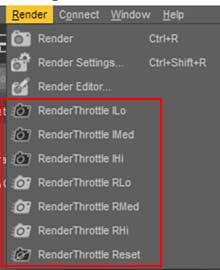
Presets
There are two types of RenderThrottle Presets; Interactive and Render
- Interactive Presets will start Iray in the active Viewport
- Render Presets will stop Iray in the active viewport (if running) and launch a Render.
When applying a RenderThrottle Preset, 3 things happen:
- A corresponding RenderThrottle file is loaded which updates various DrawSettings
- A corresponding RenderSettings Preset is loaded (These presets are found in Scripts/RenderThrottleIray/Render Presets)
- The Interactive or offline render is started
- Interactive Lo
- Most responsive Viewport rendering (low Max Samples; Interactive Mode).
- Interactive Lo
- Medium quality Viewport rendering.
- Interactive Hi
- Hi quality Viewport rendering.
- Render Lo
- Lo quality render.
- Render Med
- Medium quality render (close to DS defaults).
- Render Hi
- Final quality renders.
- Reset
- Restore default Render Settings; cancel any interactive render.
Preset Details
So what exactly is RenderThrottle changing?
| Preset | Draw Settings | Render Settings | ||||||||
|---|---|---|---|---|---|---|---|---|---|---|
| Draw Mode | Manipulation Resolution | Max Ray Bounces | Max Reflection Bounces | Max Refraction Bounces | Path Space Filtering | Max Samples | Max Time | Rendering Converged Ratio | Max Path Length | |
| Interactive Lo | Interactive | 1/8 | 1 | 1 | 1 | on | 16 | 7200 | .80 | 2 |
| Interactive Med | Photoreal | 1/4 | 4 | 2 | 2 | off | 64 | 7200 | .90 | 10 |
| Interactive Hi | Photoreal | 1/2 | 16 | 8 | 8 | off | 5000 | 7200 | .95 | -1 |
| Render Lo | 1000 | 300 | .80 | 2 | ||||||
| Render Med | 5000 | 7200 | .95 | 10 | ||||||
| Render Hi | 15000 | 28800 | .98 | -1 | ||||||
Customizing Presets
RenderThrottleIray allows you to create your own presets (If you are comfortable saving RenderSettings presets and editing text (json) files).
The presets in the Render Presets directory are NOT encrypted and can be read/edited as plain text so you can see what they do.
Note: You will have to re-install the product to get back to factory defaults (unless you make a copy before making changes). Be careful as you make customizations.
As an example, you can download, an alternative "RenderThrottle Reset" preset that only stops the render--no RenderSettings or DrawSettings preset applied.
RenderThrottle_reset_empty.zip
RenderSettings
You can change the RenderSettings applied by updating the corresponding .duf file. For example, if you want to customize the "RenderThrottle Render Hi" RenderSettings, you can save a RenderSettings preset over the file at Scripts/RenderThrottleIray/Render Presets/RenderThrottle Render Hi.duf. When you then invoke "RenderThrottle RHi" from the Render Menu or Toolbar, this preset will be applied.
DrawSettings
The DrawSettings presets are the .json files in the Render Presets directory and are simple Parameter Name, Parameter Value pairs and can be edited in order to make customizations.
Technical Notes
- In order for the Interactive Presets to work, Daz Studio requires that the DrawSettings pane be visible. If it is not part of your favorite layout, you may want to include DrawSettings so the Pane does not pop-up when using the presets.
- When using the Reset preset during an active render, the application may take a minute to cancel the render (This is also the case when done without RenderThrottle).
- Don't use all the actions or what to move them? Use F3 to customize.
Supported Versions
Daz Studio 4.9+
Attribution
I used some of the scripting examples as a launch point:
action_custom_create active_viewport_drawstyle
Troubleshooting
Install actions does not work
RT is a plugin and as such needs to be installed for each version of DS that you are running
Where are the toolbar buttons?
If the install runs successfully and the RT actions appear in the Render menu, make sure you toolbar is not hidden:
https://www.daz3d.com/forums/discussion/70210/restore-hidden-toolbar-in-daz-studio