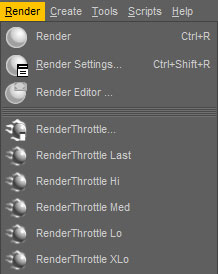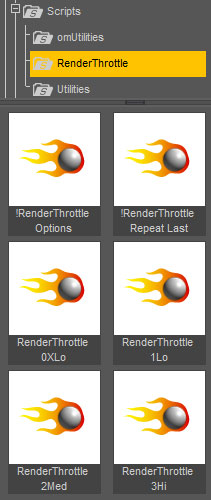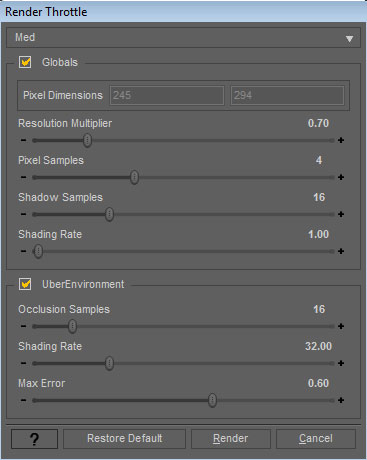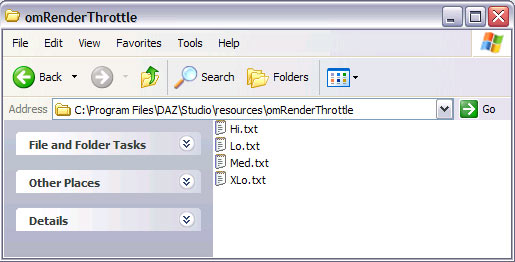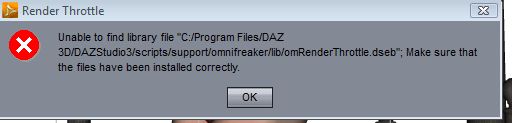RenderThrottle: Difference between revisions
No edit summary |
mNo edit summary |
||
| Line 1: | Line 1: | ||
[[File:BuyNow.jpg|right|The daz3d product page|link=http://www.daz3d.com/ | [[File:BuyNow.jpg|right|The daz3d product page|link=http://www.daz3d.com/render-throttle-for-daz-studio]] | ||
[[File:RT_banner.jpg|link=http://www.daz3d.com/ | [[File:RT_banner.jpg|link=http://www.daz3d.com/render-throttle-for-daz-studio]] | ||
RenderThrottle is a render optimization preset manager add-on for Daz Studio. | RenderThrottle is a render optimization preset manager add-on for Daz Studio. | ||
Latest revision as of 21:48, 7 January 2014
RenderThrottle is a render optimization preset manager add-on for Daz Studio.
Using RenderThrottle will most always render images faster than using the default DazStudio Render Settings with comparable results when using the Hi preset and can be as much as twice as fast. This speed boost is achievable by giving you access to critical 3Delight parameters that are otherwise __not available in the DazStudio interface__. The other presets allow you to quickly and easily render with test and preview images that can be __multiple times faster__ that using the Render Settings alone.
RenderThrottle also provides 4 customizable, and sharable render quality presets. The RenderThrottle options interface gives you control over what settings the given preset will affect. RenderThrottle can be made to only drive global render options, UberEnvironment specific options or both.
User Guide
Installation
DazStudio will need to be re-started after running the installer in order to properly install the items in the Render Action Menu as described below.
After Installation, the RenderThrottle scripts can be run identically in two different ways. The Render Action Menu can be used, or the scripts can be run from the content browser as described below.
The following options are available in the main Render menu.
- RenderThrottle...
- Launches the UI.
- RenderThrottle Last
- Render using the quality setting that was last used. If you last rendered with Med quality, Med quality will be used.
- RenderThrottle Hi
- Render using the Hi preset.
- RenderThrottle Med
- Render using the Med preset.
- RenderThrottle Lo
- Render using the Lo preset.
- RenderThrottle XLo
- Render using the XLo preset.
Content Browser
The same functionality found in the Render Action Menu can be found in the Content Browser if you prefer to work this way. The same options apply:
- !RenderThrottle Options
- Launches the UI.
- !RenderThrottle Last
- Render using the quality setting that was last used. If you last rendered with Med quality, Med quality will be used.
- RenderThrottle Hi
- Render using the Hi preset.
- RenderThrottle Med
- Render using the Med preset.
- RenderThrottle Lo
- Render using the Lo preset.
- RenderThrottle XLo
- Render using the XLo preset.
User Interface
The RenderThrottle exposes some of the key options found in the Render Setting pane in DazStudio. You will still use the Render Settings to determine final pixel dimensions. In order to give your presets maximum flexibility, the RenderThrottle presets will only store a __Resolution Multiplier__ which allows you to easily render images at 1/2, 1/4, etc of their original size.
Globals
The global controls provide an interface to set presets for options typically found in the Render Settings dialog. If this section is checked "off", the preset will not affect global settings.
- Resolution Multiplier
- A multiplier of the resolution as set in the Render Settings dialog. The final pixel dimensions that will be rendered are displayed above the slider. This allows you to easily do 1/2, 1/4 etc resolution renders.
- Pixel Samples
- This is a preset for __Pixel Samples__ as set in the Render Settings dialog.
- Shadow Samples
- This is a preset for __Shadow Samples__ as set in the Render Settings dialog.
- Shading Rate
- This is a preset for __Shading Rate__. Currently, __Shading Rate__ can only be accessed through the use of RenderThrottle and is a key quality vs speed control used by 3Delight. See the Technical Info section below for more info.
UberEnvironment
Use RenderThrottle to also control quality settings for the UberEnvironment IBL light shader. See the UberEnvironment page for more details on these controls.
Creating Presets
Sane defaults are provided based on years of rendering experience for film and broadcast--this gets you rendering efficiently without having to read painful renderer documentation. Customized presets can be restored to the defaults at any time.
To create a preset:
- Launch the RenderThrottle Options interface.
- Select the preset you would like to edit from the top dropdown menu
- Make changes to parameters as you like
- The preset will be saved after hitting Render
Render Performance
Render performance will vary greatly based on what is in your scene (lights/geometry/shaders/etc). Using RenderThrottle will most always render images faster with comparable results when using the Hi preset. The other presets allow you to quickly and easily render with test and preview images that can be __multiple times faster__ that using the Render Settings alone.
Sharing Presets
Presets are written as text files and can be found in this directory under the DS installation:
resources\omRenderThrottle
You will see files like:
Hi.txt Med.txt Lo.txt XLo.txt
These files can be easily shared as a means to pass around presets.
Technical Info
RenderThrottle exposes a key render vs. quality control for 3Delight--__shading rate__. Unfortuantely, DazStudio uses a very low (un-changeable) default value of __0.2__ leading to longer than needed render times. The docs state:
Test renders should specify "ShadingRate 4" or more. Final renders should use "ShadingRate 1". Smaller shading rates are rarely needed and are often used by shaders that produce high frequencies
More information on shading rate can be found in the Renderman book, or in the 3Delight docs.
Version Info
RenderThrottle should be compatible with DazStudio versions 2.2.2.20 and above.
Troubleshooting
64bit Installer Bug
When running the 64bit version of DAZStudio, there is an issue with the installers provided by DAZ where RenderThrottle will not run properly unless the 32bit version is installed as well. If you see an error like this:
Unable to find library file "C:/Program Files/DAZ 3D/DAZStudio3/scripts/support/omnifreaker/lib/omRenderThrottle.dseb"; Make sure that the files have been installed correctly.
Please try installing the 32bit version as well--this should resolve the issue. Sorry for the headache--the issue has been logged with DAZ (2011 April)