RenderThrottle3delight: Difference between revisions
No edit summary |
No edit summary |
||
| (3 intermediate revisions by the same user not shown) | |||
| Line 1: | Line 1: | ||
[[File:BuyNow.jpg|right|The daz3d product page|link=http://www.daz3d.com/render-throttle-for-3delight]] | [[File:BuyNow.jpg|right|The daz3d product page|link=http://www.daz3d.com/render-throttle-for-3delight]] | ||
[[File: | [[File:Rt3d_icon_91.png|link=http://www.daz3d.com/render-throttle-for-3delight]] | ||
RenderThrottle is a time-saving preset manager add-on for Daz Studio. | '''RenderThrottle for 3Delight is a time-saving preset manager add-on for Daz Studio.''' | ||
Stop wasting time doing test renders with high-quality settings. Avoid having to spend time tuning parameters for that print quality high-res render. With RenderThrottle3Delight you can quickly and easily switch between render presets with the click of a button. | Stop wasting time doing test renders with high-quality settings. Avoid having to spend time tuning parameters for that print quality high-res render. With RenderThrottle3Delight you can quickly and easily switch between render presets with the click of a button. | ||
| Line 20: | Line 18: | ||
After running the Daz installer, you should have a '''Scripts/RenderThrottle3Delight''' folder in your Content Manager: | After running the Daz installer, you should have a '''Scripts/RenderThrottle3Delight''' folder in your Content Manager: | ||
[[File: | [[File:RenderThrottle3Delight_01content.jpg|link=]] | ||
You can use the presets here, but installing Custom Actions allows you to have easy access to RenderThrottle. | You can use the presets here, but installing Custom Actions allows you to have easy access to RenderThrottle. | ||
| Line 27: | Line 25: | ||
# You will see new icons in the ''Render'' menu and ''Main ToolBar''. | # You will see new icons in the ''Render'' menu and ''Main ToolBar''. | ||
[[File:RenderThrottle3Delight_01toolbar.jpg|link=]] | |||
[[File: | [[File:RenderThrottle3Delight_01render_menu.jpg|link=]] | ||
TIP: You can assign custom key shotcuts to the new actions using '''F3''' to launch the manager. | |||
== Presets == | == Presets == | ||
| Line 45: | Line 43: | ||
;Options: Launch the Dialog for editing presets. | ;Options: Launch the Dialog for editing presets. | ||
The | == The Options Dialog == | ||
''' | Launch the Options dialog using the '''RenderThrottle 3Delight !Options'''' action. | ||
=== Customizing Presets === | |||
[[ | [[File:RenderThrottle3Delight_01ui.jpg|link=]] | ||
RenderThrottle3Delight allows you to customize the 4 presets using the options UI. Simply make your changes, then press '''Save'''. | |||
'''Advanced:''' The presets are saved as json files in the '''Render Presets''' directory where the scripts are found. Feel free to share these. | |||
=== | === Restore Defaults === | ||
'''Restore Defaults''' will remove your custom preset and revert to the original. | |||
= | === Apply === | ||
'''Apply''' will apply the current preset to the scene, meaning this will change the current render resolution, etc. This is useful for when you want to render a sequence of frames. | |||
= Supported Versions = | = Supported Versions = | ||
Daz Studio 4. | Daz Studio 4.11+ | ||
= Attribution = | = Attribution = | ||
Latest revision as of 06:22, 26 September 2019
RenderThrottle for 3Delight is a time-saving preset manager add-on for Daz Studio.
Stop wasting time doing test renders with high-quality settings. Avoid having to spend time tuning parameters for that print quality high-res render. With RenderThrottle3Delight you can quickly and easily switch between render presets with the click of a button.
RenderThrottle3Delight is also more than just a Render preset manager as it also can drive critical quality controls on UberEnvironmnent lights.
RenderThrottle provides 4 customizable, and sharable render quality presets. The RenderThrottle options interface gives you control over what settings the given preset will affect. RenderThrottle can be made to only drive global render options, UberEnvironment specific options or both.
Stop wasting time--Get the most out of 3Delight, and start rendering with RenderThrottle for 3Delight!
User Guide
Installing Actions
After running the Daz installer, you should have a Scripts/RenderThrottle3Delight folder in your Content Manager:

You can use the presets here, but installing Custom Actions allows you to have easy access to RenderThrottle.
- Double-click !RenderThrottle 3Delight !Install Actions Script
- You will see new icons in the Render menu and Main ToolBar.

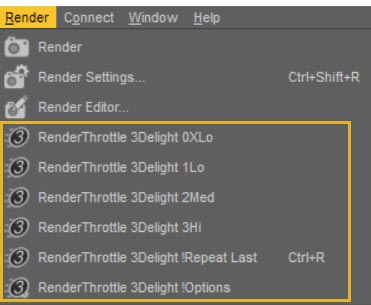
TIP: You can assign custom key shotcuts to the new actions using F3 to launch the manager.
Presets
With each of the quality presets, the current settings are saved, the render is launched, then the settings are restored after the render is complete.
- 0XLo
- Extra low quality (Extra fast render).
- 1Lo
- Low quality.
- 2Med
- Med quality.
- 3Hi
- Hi quality render (slowest render).
- Repeat Last
- Remember and repeat the last preset used, eg if you just rendered with Med, this will render again with Med.
- Install Actions
- Install custom actions in the Main menu and toolbar.
- Options
- Launch the Dialog for editing presets.
The Options Dialog
Launch the Options dialog using the RenderThrottle 3Delight !Options' action.
Customizing Presets
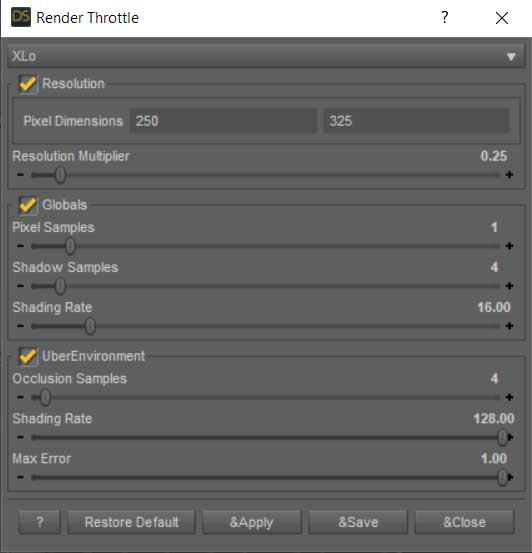
RenderThrottle3Delight allows you to customize the 4 presets using the options UI. Simply make your changes, then press Save.
Advanced: The presets are saved as json files in the Render Presets directory where the scripts are found. Feel free to share these.
Restore Defaults
Restore Defaults will remove your custom preset and revert to the original.
Apply
Apply will apply the current preset to the scene, meaning this will change the current render resolution, etc. This is useful for when you want to render a sequence of frames.
Supported Versions
Daz Studio 4.11+
Attribution
I used some of the scripting examples as a launch point:
action_custom_create active_viewport_drawstyle
Troubleshooting
Install actions does not work
RT is a plugin and as such needs to be installed for each version of DS that you are running
Where are the toolbar buttons?
If the install runs successfully and the RT actions appear in the Render menu, make sure you toolbar is not hidden:
https://www.daz3d.com/forums/discussion/70210/restore-hidden-toolbar-in-daz-studio