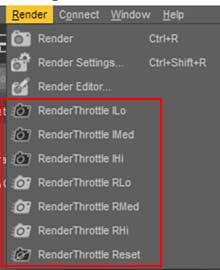RenderThrottleIray: Difference between revisions
Jump to navigation
Jump to search
(Created page with "RenderThrottleIray is a render optimization preset manager add-on for Iray in DAZ Studio. RenderThrottleIray lets you quickly switch between responsive interactive viewport r...") |
No edit summary |
||
| Line 1: | Line 1: | ||
RenderThrottleIray lets you quickly switch between responsive interactive viewport renders, and final quality offline rendering with a single click. | [[File:RenderThrottle-icon91.png|link=]] | ||
RenderThrottleIray is a render optimization preset manager add-on for Iray in DAZ Studio. RenderThrottleIray lets you quickly switch between responsive interactive viewport renders, and final quality offline rendering with a single click. | |||
== User Guide == | == User Guide == | ||
=== | === Installing Actions === | ||
After running the Daz installer, you should have a '''Scripts/RenderThrottleIray''' folder in your Content Manager: | |||
[[File:RenderThrottleIray-content.jpg|link=]] | |||
You can use the presets here, but installing Custom Actions allows you to have easy access to RenderThrottle. | |||
# Double-click '''!RenderThrottleIray Install Actions''' Script | |||
# You will see new icons in the ''Render'' menu and ''Main ToolBar''. | |||
[[File:RenderThrottleIray-Actions-toolbar.jpg|link=]] | |||
[[File:RenderThrottleIray-Actions-menu.jpg|link=]] | |||
Revision as of 20:09, 9 January 2018
![]()
RenderThrottleIray is a render optimization preset manager add-on for Iray in DAZ Studio. RenderThrottleIray lets you quickly switch between responsive interactive viewport renders, and final quality offline rendering with a single click.
User Guide
Installing Actions
After running the Daz installer, you should have a Scripts/RenderThrottleIray folder in your Content Manager:

You can use the presets here, but installing Custom Actions allows you to have easy access to RenderThrottle.
- Double-click !RenderThrottleIray Install Actions Script
- You will see new icons in the Render menu and Main ToolBar.