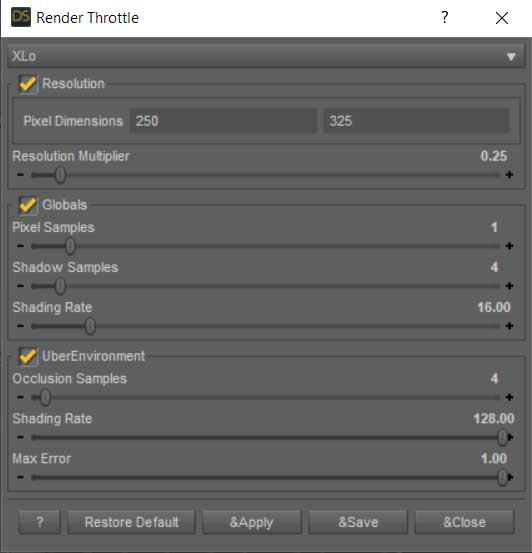RenderThrottle3delight: Difference between revisions
No edit summary |
No edit summary |
||
| Line 1: | Line 1: | ||
[[File:BuyNow.jpg|right|The daz3d product page|link=http://www.daz3d.com/render-throttle-for-3delight]] | [[File:BuyNow.jpg|right|The daz3d product page|link=http://www.daz3d.com/render-throttle-for-3delight]] | ||
[[File: | [[File:Rt3d_icon_91.png|link=http://www.daz3d.com/render-throttle-for-3delight]] | ||
RenderThrottle is a time-saving preset manager add-on for Daz Studio. | RenderThrottle is a time-saving preset manager add-on for Daz Studio. | ||
| Line 20: | Line 18: | ||
After running the Daz installer, you should have a '''Scripts/RenderThrottle3Delight''' folder in your Content Manager: | After running the Daz installer, you should have a '''Scripts/RenderThrottle3Delight''' folder in your Content Manager: | ||
[[File: | [[File:RenderThrottle3Delight_01content.jpg|link=]] | ||
You can use the presets here, but installing Custom Actions allows you to have easy access to RenderThrottle. | You can use the presets here, but installing Custom Actions allows you to have easy access to RenderThrottle. | ||
| Line 29: | Line 27: | ||
TIP: You can assign custom key shotcuts to the new actions using '''F3''' to launch the manager. | TIP: You can assign custom key shotcuts to the new actions using '''F3''' to launch the manager. | ||
[[File: | [[File:RenderThrottle3Delight_01toolbar.jpg|link=]] | ||
[[File: | [[File:RenderThrottle3Delight_01render_menu.jpg|link=]] | ||
== Presets == | == Presets == | ||
| Line 46: | Line 44: | ||
== Preset Details == | == Preset Details == | ||
[[File:RenderThrottle3Delight_01ui.jpg]] | |||
So what exactly is RenderThrottle changing? | So what exactly is RenderThrottle changing? | ||
Revision as of 06:05, 26 September 2019
RenderThrottle is a time-saving preset manager add-on for Daz Studio.
Stop wasting time doing test renders with high-quality settings. Avoid having to spend time tuning parameters for that print quality high-res render. With RenderThrottle3Delight you can quickly and easily switch between render presets with the click of a button.
RenderThrottle3Delight is also more than just a Render preset manager as it also can drive critical quality controls on UberEnvironmnent lights.
RenderThrottle provides 4 customizable, and sharable render quality presets. The RenderThrottle options interface gives you control over what settings the given preset will affect. RenderThrottle can be made to only drive global render options, UberEnvironment specific options or both.
Stop wasting time--Get the most out of 3Delight, and start rendering with RenderThrottle for 3Delight!
User Guide
Installing Actions
After running the Daz installer, you should have a Scripts/RenderThrottle3Delight folder in your Content Manager:

You can use the presets here, but installing Custom Actions allows you to have easy access to RenderThrottle.
- Double-click !RenderThrottle 3Delight !Install Actions Script
- You will see new icons in the Render menu and Main ToolBar.
TIP: You can assign custom key shotcuts to the new actions using F3 to launch the manager.

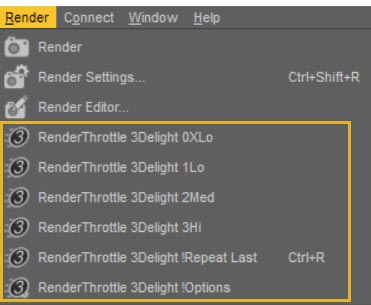
Presets
With each of the quality presets, the current settings are saved, the render is launched, then the settings are restored after the render is complete.
- 0XLo
- Extra low quality (Extra fast render).
- 1Lo
- Low quality.
- 2Med
- Med quality.
- 3Hi
- Hi quality render (slowest render).
- Repeat Last
- Remember and repeat the last preset used, eg if you just rendered with Med, this will render again with Med.
- Install Actions
- Install custom actions in the Main menu and toolbar.
- Options
- Launch the Dialog for editing presets.
Preset Details
So what exactly is RenderThrottle changing?
| Preset | Draw Settings | Render Settings | ||||||||
|---|---|---|---|---|---|---|---|---|---|---|
| Draw Mode | Manipulation Resolution | Max Ray Bounces | Max Reflection Bounces | Max Refraction Bounces | Path Space Filtering | Max Samples | Max Time | Rendering Converged Ratio | Max Path Length | |
| Interactive Lo | Interactive | 1/8 | 1 | 1 | 1 | on | 16 | 7200 | .80 | 2 |
| Interactive Med | Photoreal | 1/4 | 4 | 2 | 2 | off | 64 | 7200 | .90 | 10 |
| Interactive Hi | Photoreal | 1/2 | 16 | 8 | 8 | off | 5000 | 7200 | .95 | -1 |
| Render Lo | 1000 | 300 | .80 | 2 | ||||||
| Render Med | 5000 | 7200 | .95 | 10 | ||||||
| Render Hi | 15000 | 28800 | .98 | -1 | ||||||
Customizing Presets
RenderThrottleIray allows you to create your own presets (If you are comfortable saving RenderSettings presets and editing text (json) files).
The presets in the Render Presets directory are NOT encrypted and can be read/edited as plain text so you can see what they do.
Note: You will have to re-install the product to get back to factory defaults (unless you make a copy before making changes). Be careful as you make customizations.
As an example, you can download, an alternative "RenderThrottle Reset" preset that only stops the render--no RenderSettings or DrawSettings preset applied.
RenderThrottle_reset_empty.zip
RenderSettings
You can change the RenderSettings applied by updating the corresponding .duf file. For example, if you want to customize the "RenderThrottle Render Hi" RenderSettings, you can save a RenderSettings preset over the file at Scripts/RenderThrottleIray/Render Presets/RenderThrottle Render Hi.duf. When you then invoke "RenderThrottle RHi" from the Render Menu or Toolbar, this preset will be applied.
DrawSettings
The DrawSettings presets are the .json files in the Render Presets directory and are simple Parameter Name, Parameter Value pairs and can be edited in order to make customizations.
Technical Notes
- In order for the Interactive Presets to work, Daz Studio requires that the DrawSettings pane be visible. If it is not part of your favorite layout, you may want to include DrawSettings so the Pane does not pop-up when using the presets.
- When using the Reset preset during an active render, the application may take a minute to cancel the render (This is also the case when done without RenderThrottle).
- Don't use all the actions or what to move them? Use F3 to customize.
Supported Versions
Daz Studio 4.9+
Attribution
I used some of the scripting examples as a launch point:
action_custom_create active_viewport_drawstyle
Troubleshooting
Install actions does not work
RT is a plugin and as such needs to be installed for each version of DS that you are running
Where are the toolbar buttons?
If the install runs successfully and the RT actions appear in the Render menu, make sure you toolbar is not hidden:
https://www.daz3d.com/forums/discussion/70210/restore-hidden-toolbar-in-daz-studio