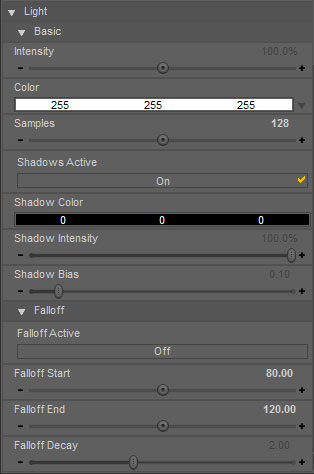UberAreaLight
The UberAreaLight uses true geometry based Area Lights to turn any piece of geometry in to a light casting object.
User Guide
The UberAreaLight is used like a surface shader preset rather than a light. This may seem odd at first, but the UberAreaLight turns any surface into a light and does not create a traditional light in the scene.
In order to apply the UberAreaLight, the steps are the same as applying a Shader Preset:
- Select the Node in the Scene outline.
- Select the Material in the Surfaces window.
- Double-click the UberAreaLight preset.
The controls will be available on the surface rather than the a light in the scene.
Samples
The Samples control is the speed vs. quality control; A low number of samples will give you quick renders and is good to use during test renders. In order to eliminate noise artifacts, the samples will need to be increased. A couple guidelines:
- Use a low number of samples during test renders.
- 3D geometry will generally require more samples that 2D (sphere vs plane).
- Generally speaking, more samples will be needed, the larger your geometry is.
| Samples 8 | Samples 128 |
|---|---|
 |

|
Falloff
The falloff controls for UberAreaLight will similar to those on my other lights--UberPoint, ((omAreaLight)), etc.
 |
Intensity=400 Falloff Start=0 Falloff End=0 Falloff Decay=2 |
|---|---|
 |
Intensity=100 Falloff Start=60 Falloff End=120 Falloff Decay=1 |
FAQ
How does UberAreaLight differ from omAreaLight?
- The UberAreaLight acts like a surface shader--any surface can be light emitting.
- omAreaLight was a cheat to approximate an Area Light plane, and really only provides area light-like shadows.
- omAreaLight is limited to a rectangular shape
- UberAreaLight is mappable (TV screens, soft boxes, etc.)
What is the AreaLight - HeadLamp blocker in my scene?
- Since AreaLights are not true lights in the scene, but rather light emitting surfaces, if there is only an UberAreaLight light source in the scene, DAZStudio will not detect any lights and automatically add a HeadLamp light for you. By creating a dummy light, we prevent this from happening. If you have other lights in your scene, you may delete the dummy light. You never need more than one dummy light in the scene.